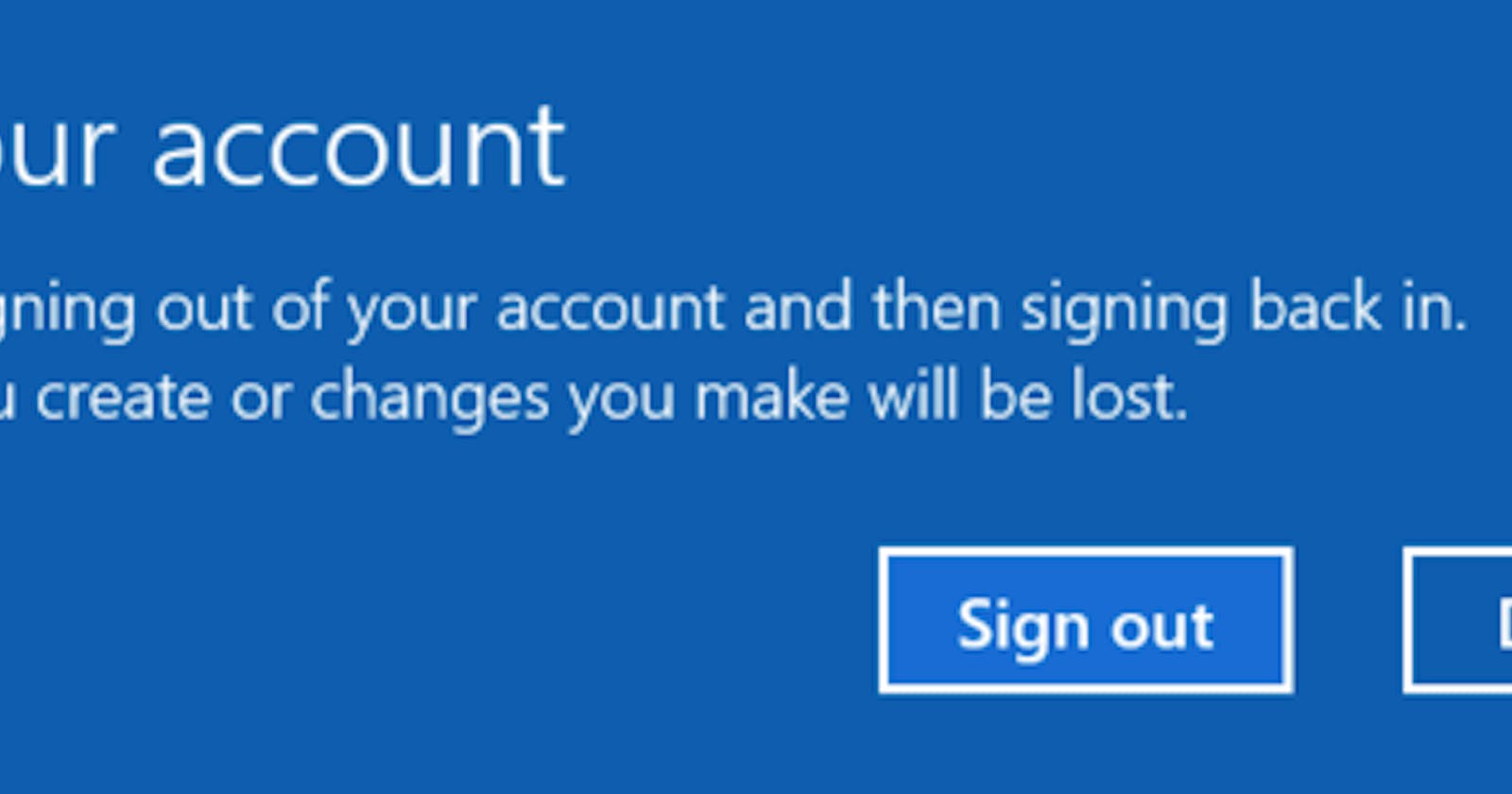How to Fix the "We Can’t Sign into Your Account" Error on Windows 10 - Temporary User Profile Issue
Problem Solution - 2
Introduction:
Encountering the dreaded "We Can't Sign into Your Account" error message when trying to log in to your Windows 10 user profile can be frustrating. This issue often stems from various factors, including accidental deletions, malware infections, or improper installation of Windows updates. In this comprehensive tutorial, we'll walk you through step-by-step solutions to resolve this error and regain access to your user profile.
Common Situations Where User Profile Is Deleted: Before we delve into the solutions, let's explore the common scenarios that lead to a deleted or corrupted user profile:
Bugs and Glitches: Certain software bugs or glitches can result in user profile corruption or deletion.
Accidental Deletion: Human errors, such as inadvertently deleting a user profile, can lead to login issues.
Virus/Malware Infections: Malicious software can compromise user profiles, rendering them inaccessible.
Improper Windows Update Installation: Incorrect or interrupted installation of Windows updates can affect user profiles.
Forceful Shutdowns and Power Loss: Abrupt system shutdowns or power outages can contribute to user profile corruption.
Preparation Steps: Before we dive into the fixes, there are a few important preparatory steps you should take:
Disable Antivirus Software: Disable any antivirus software currently installed on your system. Antivirus programs can sometimes interfere with profile restoration by blocking legitimate actions.
Disable Windows Firewall: Temporarily disable the Windows Firewall to prevent any potential conflicts during the fix. Navigate to Settings > Update & Security > Windows Security to disable both the firewall and antivirus.
Recovering a Deleted User Profile Manually: If your user profile has been deleted or corrupted, you can manually recover it using the following steps:
Backup User Data: Before making any changes, ensure you back up your user data. Navigate to C drive > Users > [YourUserProfile] and copy your essential files to a safe location.
Identify User SID: Run the command "whoami/user" in PowerShell or Command Prompt to note down your User SID for future reference.

Access Registry Editor: Press Win + R, type "regedit," and hit Enter to open the Registry Editor.
Navigate to ProfileList: Browse to HKEY_LOCAL_MACHINE\SOFTWARE\Microsoft\Windows NT\CurrentVersion\ProfileList in the Registry Editor.

Identify and Modify Keys: Locate the key with a .bak extension. There will be two keys with and without .bak for the same User SID. Delete the one without .bak and remove the .bak extension from the other.
Update ProfileImagePath and State: Double-click on ProfileImagePath, and update it to the correct user path (C: Users[YourUsername]). Double-click on State, set its Value data to "0," and confirm the change.


Close Registry Editor and Reboot: Close the Registry Editor and restart your computer. You should now be able to access your profile without errors.
Performing System Restore: If the manual recovery doesn't work, you can try restoring your system to a point before the user profile error occurred:
Boot from Installation Disc: Boot your computer from the Windows 10 installation/setup disc.
Choose Repair Options: Select your preferred language and click "Repair your computer."
Access System Restore: Navigate to Troubleshoot > Advanced options > System Restore.
Select Restore Point: Choose the restore point before the user profile deletion and proceed with the restoration process.
Reboot: After completion, restart your computer, and your user profile should be restored.
Restoring Previous Versions: For those who have enabled Windows' built-in backup feature, you can restore a deleted user profile from previous versions:
Open Explorer Window: Open the Explorer Window and navigate to partition C.
Restore Previous Versions: Right-click on the Users folder and select "Restore previous versions."
Choose Profile: Check if the deleted user profile is available in the Previous Versions tab.
Restore Profile: Select the desired profile and click "Restore..." to undelete the profile.
Conclusion:
Encountering the "We Can’t Sign into Your Account" error due to a temporary user profile issue can be vexing, but armed with these comprehensive solutions, you can regain access to your profile and resume using your Windows 10 system without further hindrance. Whether through manual recovery, system restoration, or previous version restoration, you now have the tools to address this error and ensure a smooth user experience.